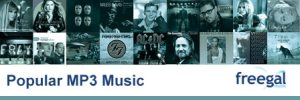 Troubleshooting Freegal
Troubleshooting Freegal
- Problems Logging into Freegal
URL for Logging into freegal Music
When Freegal upgraded their website, they changed how you log into the Library’s Freegal website. The new URL is http://lasvegas.freegalmusic.com once on the site you select login in the upper right or select a song to download. Next enter ONE piece of information, we recommend you use your ZIPCODE. Select your library from the list of libraries which appear for the zipcode you entered. The last step is to enter your library card number and PIN.
Why do I keep getting bumped to the “About Us” page?
Try clearing your cache and cookies in the browser. However sometimes clearing the cache and cookies in the browser doesn’t work. The easiest way to fix the issue is to follow these steps in IE8.
- In Internet Explorer click “Tools” in the menu bar and select “Internet Options“
- Click on the “General” tab and then the “Delete” button located under the Browsing History section.
- Uncheck the “Preserve Favorites Website Data” option.
- Select the checkbox next to “Temporary Internet Files.“
- Select the checkbox next to “Cookies.”
- Click Delete.
- It can take several minutes for the cache history to be deleted. Once the files have been deleted, click Okay.
You must log into your Freegal Music account through the library’s website – Books, Movies & More – Music page – Freegal Music in order to be successfully authenticated.
- Problems with Download
-
My song partially downloaded or only the first few seconds of my song plays…
- Once in a while, your Internet connection may be interrupted or time out and you might experience an incomplete or problem download. Freegal Music allows you to download previously downloaded songs again, without using up one of your weekly downloads.
- Songs you’ve had trouble downloading during the current week or previous week can be downloaded again.
- To re-download a song, log into Freegal, and click on the Recent Downloads link located at the top of the page. Then, click the “Download Now” link for the song you had trouble downloading to save it again.
- You have two (2) download attempts for each song in the Recent Downloads page. If you re-download a song twice, the “Download Now” link will change to say “Limit Exceeded” and the song will be removed from your Recent Downloads page.
I log in to Freegal, accept the terms and conditions, and then I’m taken to the About Us page or given a notice that I’m not authorized to view the site.
- There may be a setting on your computer that is preventing you from logging in to Freegal Music. There are a couple things you could try that may enable you to get through.
- Try clearing your browser history and deleting your browser cookies. How to clear the browser cookies and history varies from browser to browser, but typically, you can do it by opening the browser, and clicking on the Tools menu. From there it might be under a “Delete browsing history” option (if you’re are using Internet Explorer) or “Clear Recent History” (if you’re using Firefox). From there, you should see options specific to browser history and cookies. If you are using Internet Explorer, you may also try putting your security settings back to default.
- Internet Explorer setting
- If you are using Internet Explorer 7 or 8, you may need to adjust how your browser treats temporary internet files. You can get to this option by following these steps:
- Open Internet Explorer
- Click on the Tool menu
- Select “Internet Options”
- In the General tab section, in the “Browsing history” area, click on the Settings button
- In the “Temporary Internet Files and History Settings” dialog box, select the option for “Every time I visit the webpage” (by default “Automatically” is selected)
- Click the OK button
- Click the Apply button
- Click OK
- Close Internet Explorer and then re-open it and try accessing Freegal Music again
- Firewall setting
- It’s possible there’s a conflict with any antivirus or firewall settings you have on your computer. If you are comfortable with doing so, please try turning off your antivirus and/or firewall settings and try accessing Freegal again.
- Using the “Logout” link
- This may also happen if another household member is not using the “Logout” link when done with the Freegal Music site (or if you are using Freegal Music on two different computers). Simply closing the browser does not clear a user’s session from Freegal Music. To resolve this issue, try having the other person in the household use the “Logout” link in Freegal Music and then try accessing the site. You may need to clear your browser initially.
- If none of these suggestions work, please contact us, and we will work to find a solution for you.
- Where’s my song?
-
I downloaded a song, but I can’t find where it is on my computer.
- We highly recommend that when downloading a song, you select the option to save the file to a specific location on your computer. However, if you didn’t specify a location or you opted to open the file without saving it, there are a couple things you can try to locate where the song was saved. If you are using Windows Media Player…
- 1. Open Windows Media Player
- 2. Click on the File menu
- 3. Toward the bottom of the menu, you should see a list of all recently played music
- 4. Click on the song file you got from Freegal, this should cause it to play
- 5. While in the Now Playing mode (you can click on the “Now Playing” tab to get there), you should see the song listed under Now Playing
- 6. Right-click on the song title and select Properties from the menu
- 7. You should now be able to see where the file has been saved to on your computer, listed next to “Location:” in the properties window
- 8. From the Properties window, you can also select “Open file location” and this will cause a dialog box to open the folder that contains the file. From there you can copy or drag it to your desktop or wherever else you’d like to keep it.
- If you’re using iTunes…
- 1. Open iTunes
- 2. Locate the song in your music
- 3. Right-click on the song title
- 4. Select “Get Info”
- 5. Select the “Summary” tab (by default it’s the tab that’s open in the “Get Info” dialog box
- 6. Toward the bottom of the dialog box, there is a “Where” section which tells you the folder path where the song is located
- You may find through Windows Media Player or iTunes that the song file is located in a Temporary Internet File. You can go to “My Computer” from the Start menu on your computer and double-click through each of the folders listed in the “Location:” or “Where” box (depending on which media player you are using). Typically you’d start with your C: drive (usually called the Local Hard Disk), then click through “Documents and Settings” then the next folder and so on and so forth, to get to the song MP3 file. Once you get to the file, you can then drag it (or copy and paste it) to another location (your desktop for example). If it’s left in the temporary folder there’s potential for it to be deleted by your computer system automatically.You might also try searching your computer for the files. Try limiting your search to music files and using the artist’s name or part of the song title as the search term. You may need to adjust your advanced search settings so that hidden folders are included in the search.
- Exceeded my limit! Help!
-
I only downloaded four songs, but when I go to download the fifth song, I’m told I’ve exceeded my limit. What happened to my fifth download?
- It’s possible you inadvertently clicked on the “Download Now” link to a third song and not realized it. Anytime you click on the “Download Now” link, even if you cancel the download, a download is used from your weekly allotment. If you’re confident this isn’t what happened, please send us your library card information and we’ll troubleshoot the issue.
- Can I download songs to my mobile device?
The problem is I tried to use the service remotely with an Ipod touch recently and had some problems. I was able to login to our Freegal site and download two songs. Both songs seemed to download and play. When I went to look for and play the songs later I could not find the songs anywhere. I’ve heard from other mobile users that they were unsuccessful. Any information you have on this situation would be great.
- Mobile devices such as the Android devices, iPad, iPod touch and iPhone need an app to download songs from Freegal Music. To get the app see Freegal – There’s an App for That!
- Still having trouble?
- Send us an email to ask@lvccld.org with your issue and one of our staff will be in touch to get you taken care of.
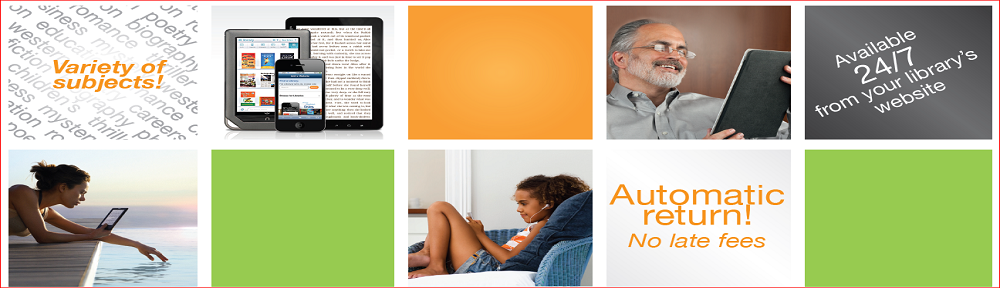
I had about 30 songs downloaded on my iPhone and it worked fine. One day I tried to log on and was prompted to do an Freegal update. When the update was complete I am no longer able to login and it appears all of my songs are gone. Any ideas??
Hi Mr. Singer,
Could you email us? The address for the Las Vegas-Clark County Library District is:
ask@lvccld.org
Be sure to include your Las Vegas-Clark County Library District Library card number when you write.
Thank you!
Susan Williams
Las Vegas-Clark County Library District
I am having the same problem with it saying that I am not allowed to dowload in this country. I have the same error on my laptop as I am having on my iPhone. It just started this Sunday.
Hi Mr. Lopez,
Please contact us directly about this:
ask@lvccld.org
Be sure to include your library card number in your email, and explain again the problem you’re having.
Susan
I keep getting told that I’m “not allowed to download from this country”. Never had a problem before today and I have not moved from the country that I was in when I downloaded the app and every other song in my music library. I’ve tried multiple different songs, different artists…still no luck. What’s up Freegal?!
Hi Fizzle47,
I don’t think anything’s wrong with Freegal. Sounds like your phone or tablet is confused about were you are.
Try these two things:
Reboot your device. Turn it ALL THE WAY OFF – not just asleep! Keep it turned off for at least 30 seconds (by the clock.) Turn it back on, and check to see if it’s working. (It sounds dumb, but there really is a sound technical reason for trying this. If you don’t turn your device all the way off on a regular basis, I strongly recommend rebooting your device this way, at least once a week.)
If that doesn’t work, try uninstalling and reinstalling the app.
If THAT doesn’t work, try writing to us, so we can try to help further.
The email address is:
ask@lvccld.org
Be sure to include your library card number, and the type of device you’re using, and a few details about the problem
Thanks, and best of luck!
Why do I get the message “the requested song is not allowed to download”?
Having problems downloading songs. I’ve been using it for weeks with no problems. As soon as I hit “download” it loses connection. It does not download. It uses one of my 5 credits, and they do NOT show up in my “recently downloaded” section.
Is there a best way to make contact with the blogger of this post if we
would like to ask a few more questions?
You may send an email to ask@lvccld.org if you have a reference question.
Tried to log into Freegal today, but I can’t log in. I keep on running into this –> Card number does not match Library record. Seriously Freegal. Can log into my library account just fine, just not that anymore. What the heck… -_-
Anyone else run into this problem? And if so, is there a way to make Freegal work right so I can log in properly?
Please contact us at ask@lvccld.org with your library card number so we can troubleshoot your problem.
This website was… how do I say it? Relevant!
! Finally I’ve found something which helped me. Kudos!
i really like the feature packed internet explorer 8, i can navigate easily on the internet with this browser
how do i get a pin number
Login to My Account and enter your library barcode number and click submit. You should get a form where it ask you to create a PIN. If you created one once before then click Forgot PIN and it will email you a link where you can then reset the PIN.
Nice – the only question I had, and it was down here in the comments. thanks!